Booking your Exchange Vacation online is a quick and easy process.
We’ve made the booking process really as simple and straightforward as possible. Once you have carried out your search, to make a booking, simply click ‘Select a Unit’ from the search results page.
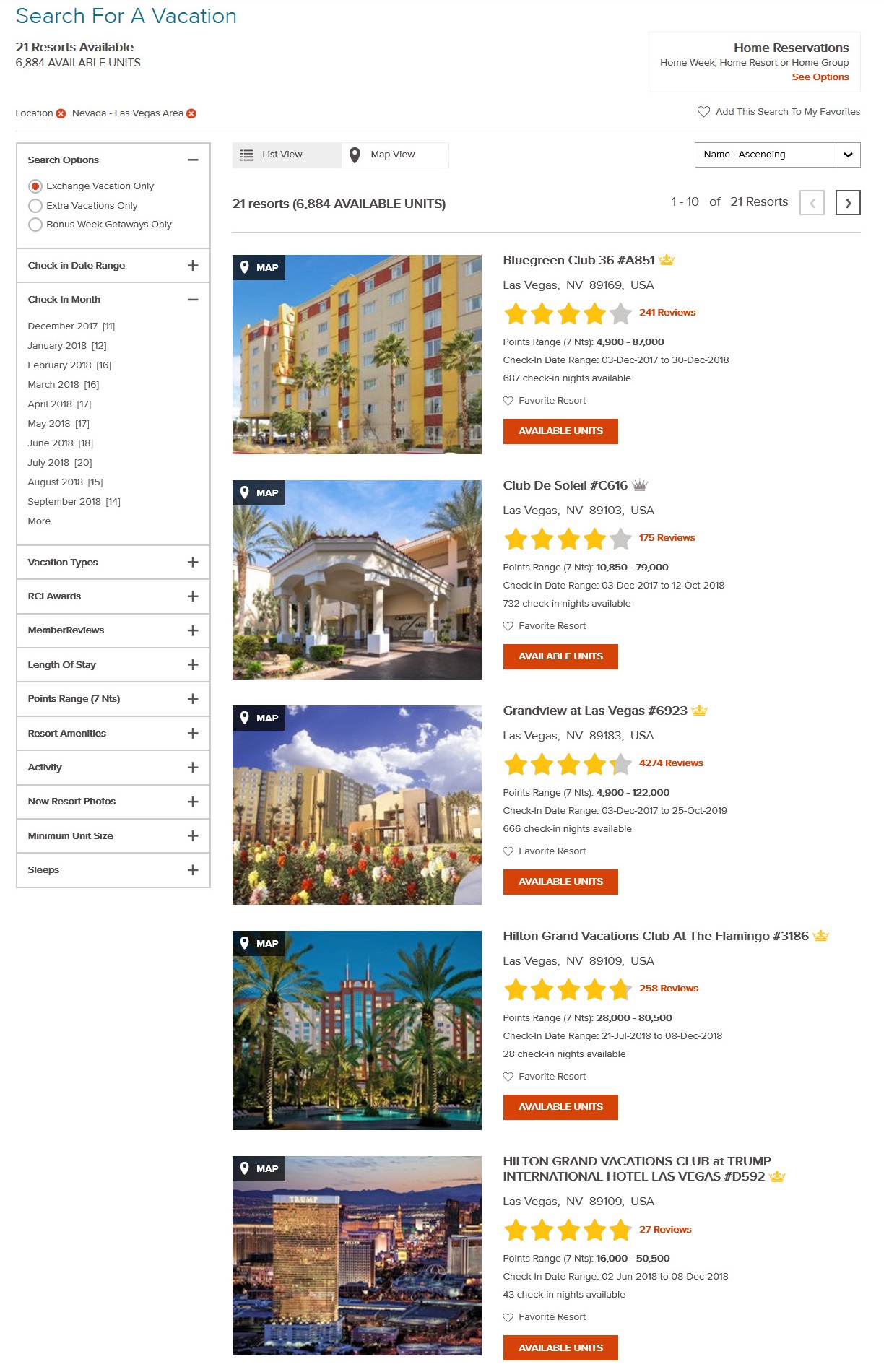
If there is a variety of Points and Weeks inventory available, we will ask you to select a check-in date on the resort details page as you cannot book multiple Points and Weeks accommodation at the same time. See “Booking Multiple-week Exchange Vacations” help topic list below for more information.
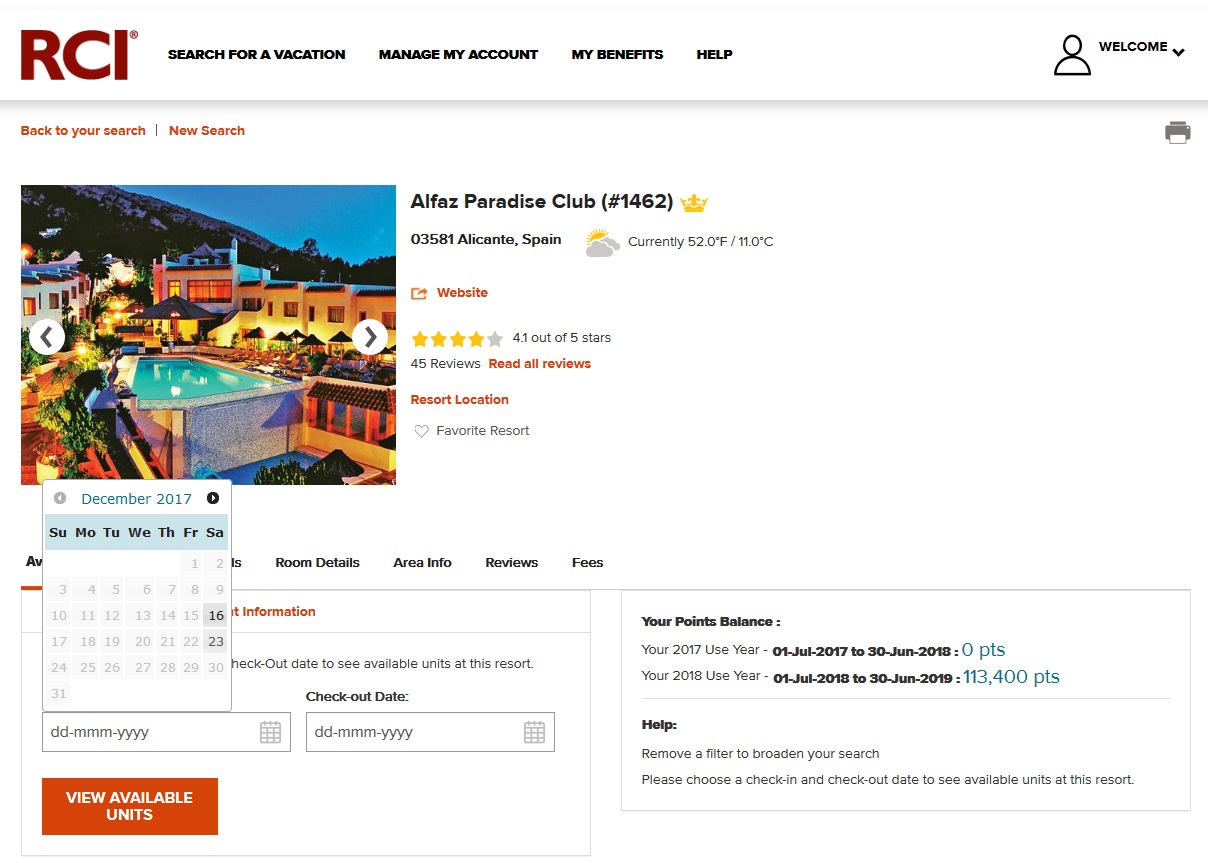
If during your search we only have Points availability, we will list all the weeks that are available, without the need for you to select a check-in date first.
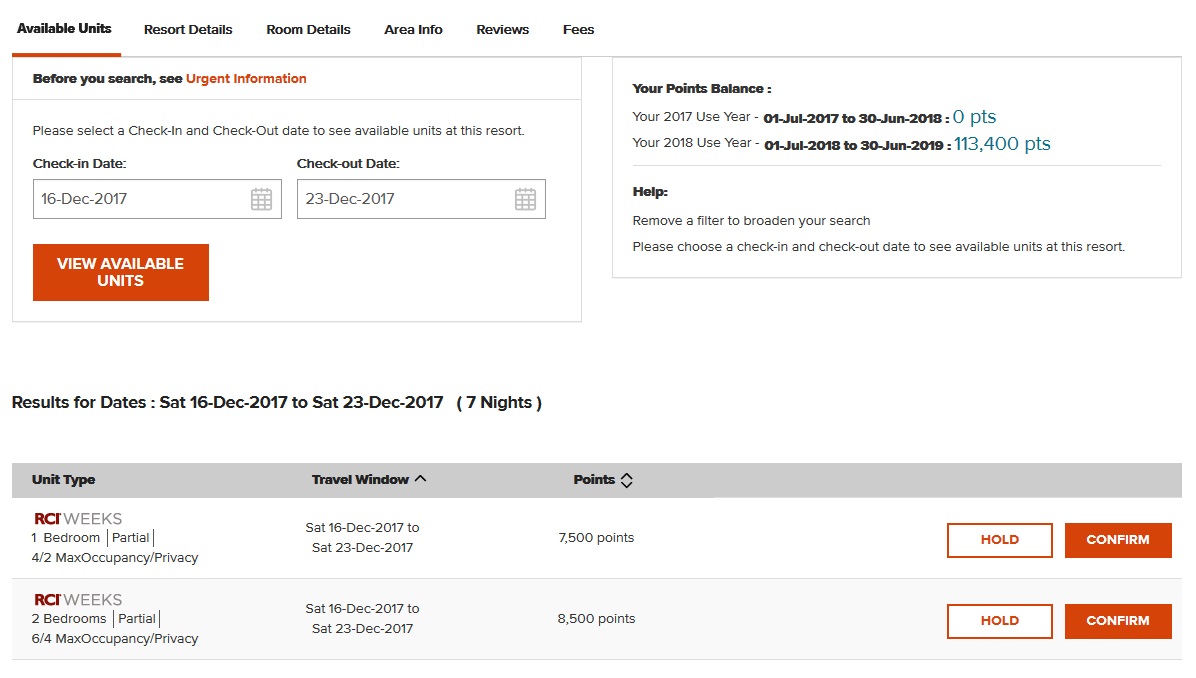
Once you have found a unit you like, click on the ‘Select Unit’ button and you’ll then be asked to confirm that you agree to the Urgent Information before proceeding. Read these details, check the box to confirm you agree, then click the Confirm button.
*Please note you will only have the option to Hold a unit if (a) It is a Weeks Exchange unit that you are confirming (b) The travel dates for that Weeks Exchange are 15 days or more in advance of travel.
You will then be taken through to the payment page, where you’ll need to complete the following steps:
Step 1: Verify your accommodation.
Step 2: Add services – here you can add a Guest Certificate and purchase Points Protection. If the Points exchange value of the accommodation is more than your current Use Year Points Balance, you may be presented with ‘Points Accounting’ section. For details see Related Topics below.
Step 3: Enter your payment card details. By clicking the ‘Continue’ button, you are agreeing to RCI’s Terms & Conditions. All card transactions are completely secure and safe.
Step 4: Review your purchase and Confirm it. Please note that your vacation is not finalised until the ‘Confirm’ button is clicked.
A final screen will tell you that you have Confirmed, and you will also receive an instant email notification.
You can review your confirmation at any time by going to ‘Vacation Plans’ under the Home tab.