To set up an Ongoing Search, simply sign in and search for your desired resort. As a Points member, you can only setup an Ongoing Search for Weeks reservations.
If you’re not finding your preferred options in the results, click ‘SEARCH’ on the 'Unable to find a holiday?' banner found on the bottom of search results page.
An Ongoing Search gives you prioritised access to newly deposited weeks. You’ll be notified by email if we find you a match. RCI Platinum members can open an Ongoing Search free of charge, only paying the exchange fee when a match is found. For our regular members, you’ll need to pay the exchange fee when setting up your Ongoing Search but can request a refund if we don’t find a match.
When setting up an Ongoing Search, please check your Points balance to ensure you have sufficient Points in order to be able to confirm the type of holiday that you are searching for. If you are not sure if you have sufficient Points, please call one of our Guides to ask.
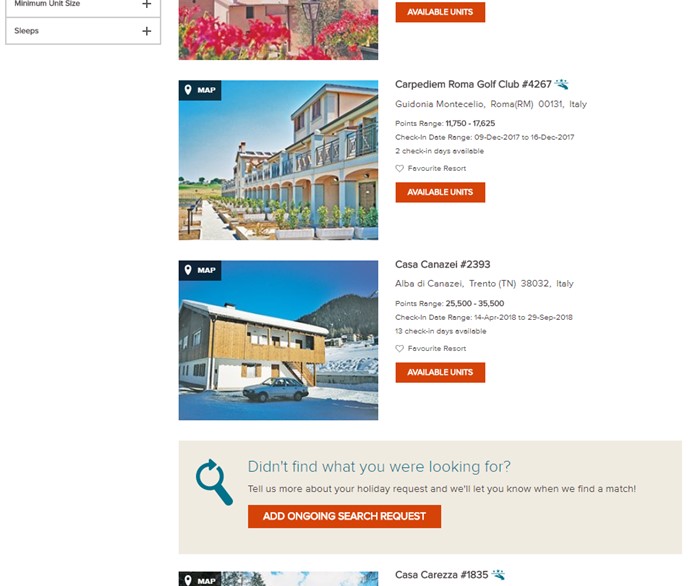
Here’s how to create your Ongoing Search:
Step 1: Select your room preferences and check-in
The page will pre-populate your holiday requirements based on your search, but you can still update this information if you wish.
The search requires you to detail your holiday requirements including check-in day and date range or travel window if you are more flexible (this must not exceed ten weeks/70 days). You will also need to tell us the number of guests and the unit size you require.
It’s important to try and be as flexible as possible on this information to increase your chances of finding a match.
Expand the date range and avoid peak times so you will be one step closer to your dream holiday match.
Step 2: Add Region and Resort Information
Select up to two regions you would like to search for by clicking ‘CHOOSE’ and add in your check-in date range. Click ‘+ ADD REGION’ to include a second region.
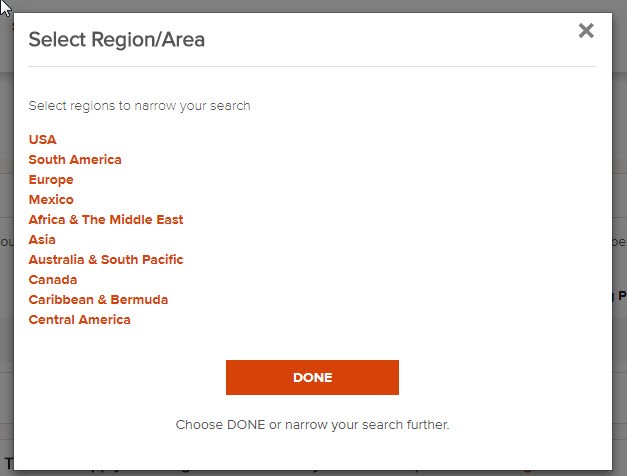
You can also search for up to 48 resort IDs along with a check-in date range for each resort request. Click ‘+ ADD RESORTS’ for each additional ID you wish to include.
Review the mandatory information, tick to agree to the terms and select ‘CONTINUE’ once you are happy with your search request.
Step 3: Add Ongoing Search
The system will run a quick search to see if there’s a match. If nothing is available, click ‘ADD ONGOING SEARCH’ to process your request.
Here’s how to book your Ongoing Search
Step 1: Verify Details
You will then need to verify your booking. Select ‘CONTINUE’ if you are happy with your search criteria.
Step 2: Add Services
Add a Guest Certificate if you need one, by checking the box. See ‘RELATED TOPICS’ for more information on Guest Certificates.
Then hit ‘CONTINUE’.
Step 3: Payment Information
Enter your payment details using our safe and secure online checkout.
If you’re an RCI Platinum member, don’t forget you can use your Member Rewards towards your transaction before we calculate your remaining balance. If applicable, tick the box to use your rewards.
And remember that as part of your Platinum membership you only pay your Exchange Fee once a match has been found for you.
Select ‘CONTINUE’.
Step 4: Confirm Ongoing Search
Tick the box to acknowledge that you will be charged the appropriate exchange fees when confirming a match to this Ongoing Search. Then click ‘CONFIRM’.
And that’s it! Simply sit back, relax and wait for your match. Look out for regular updates from us to advise you on the status of your search. And in the event that we are unable to find a match for you, your Exchange Fee is fully refundable.
Can I update or cancel an existing Ongoing Search?
Yes. Select 'TRIPs' from the top navigation bar to go to 'My Holiday Plans' and then select 'Ongoing Search'. From here you can view, modify or cancel your request.