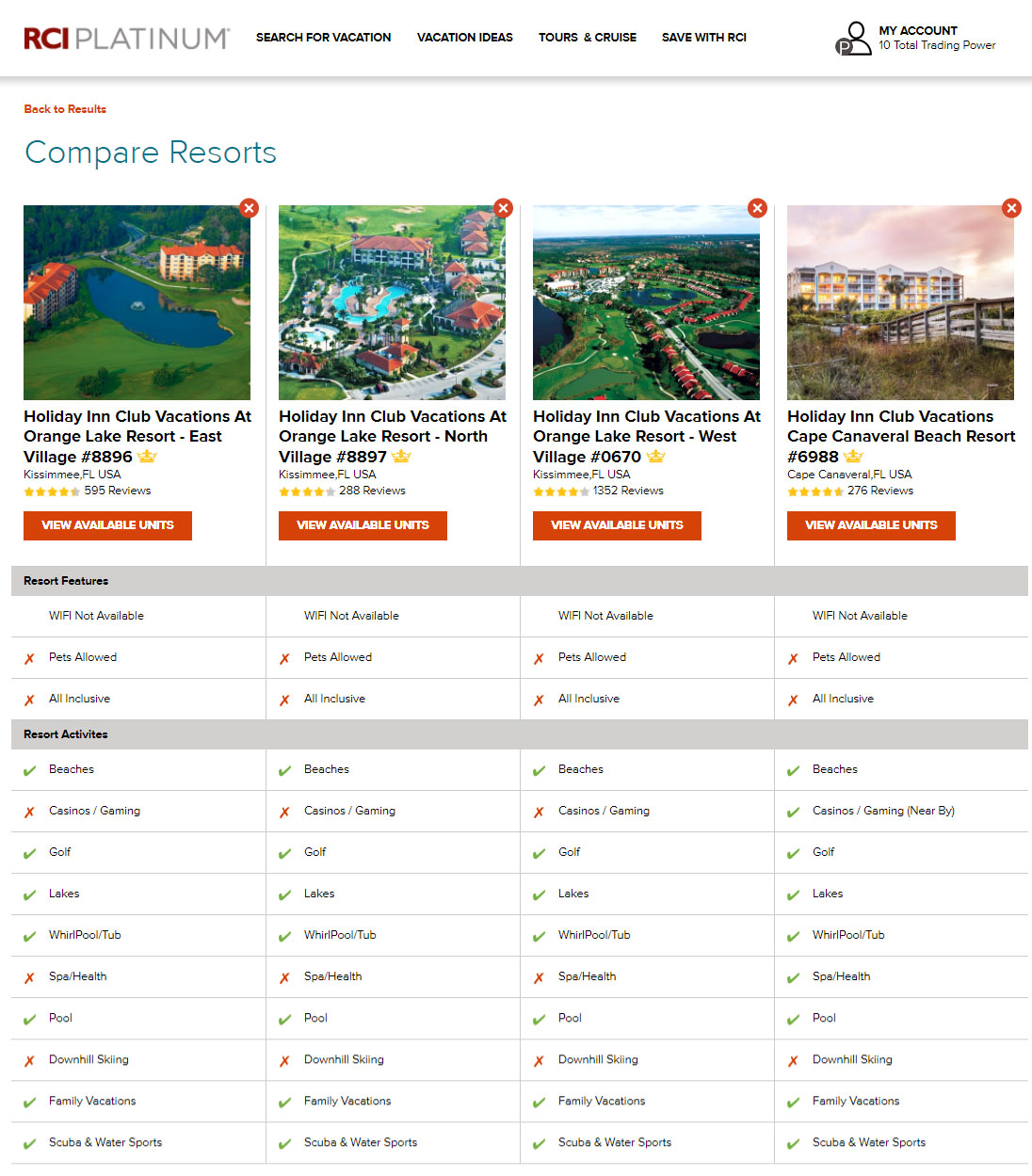You can search for your next vacation on our site in two ways: by typing where you want to go or by using our map.
Search Bar
If you know roughly where you’d like to go and when, type your preferred destination into the search bar, ( click on the calendar) and click ‘SEARCH.’
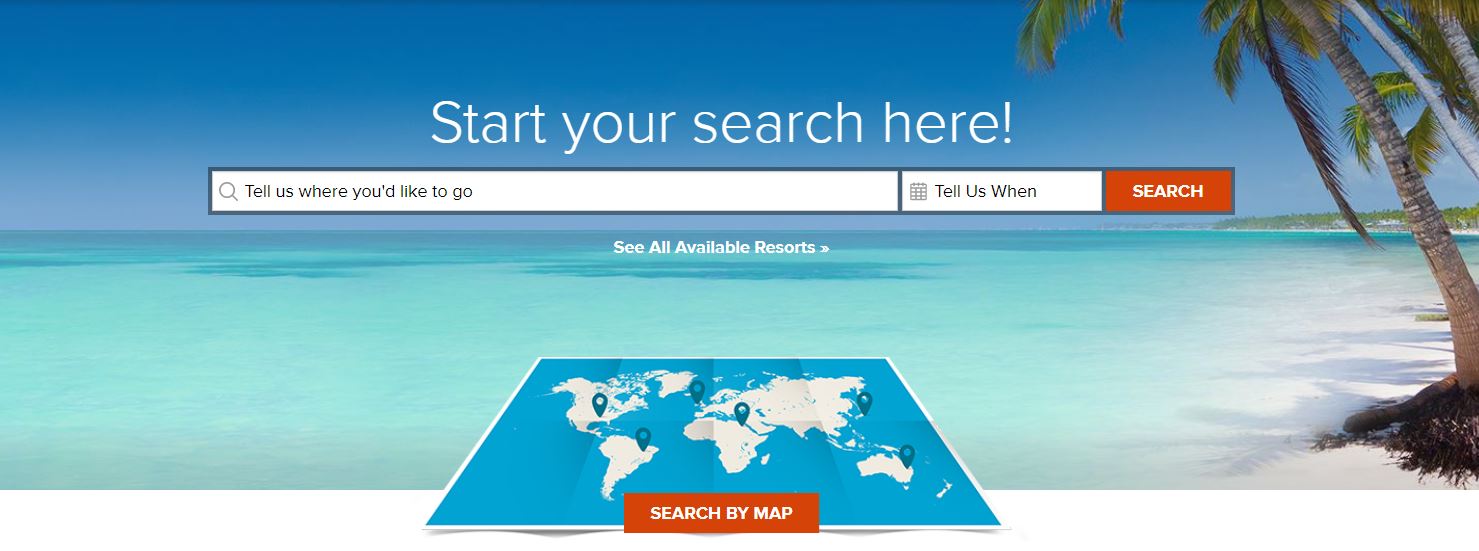
If you don’t know your exact dates, you can leave ‘Tell us when’ blank.
If you know the dates you wish to go on vacation for but are undecided on a destination, simply select a month from the calendar but leave the search bar blank. You may be pleasantly surprised with the search results!
We’ll return results at resorts with availability based on your search details.
When you start typing, you will see popular suggestions pop up. You can click on one of these suggestions if you see your destination appear.
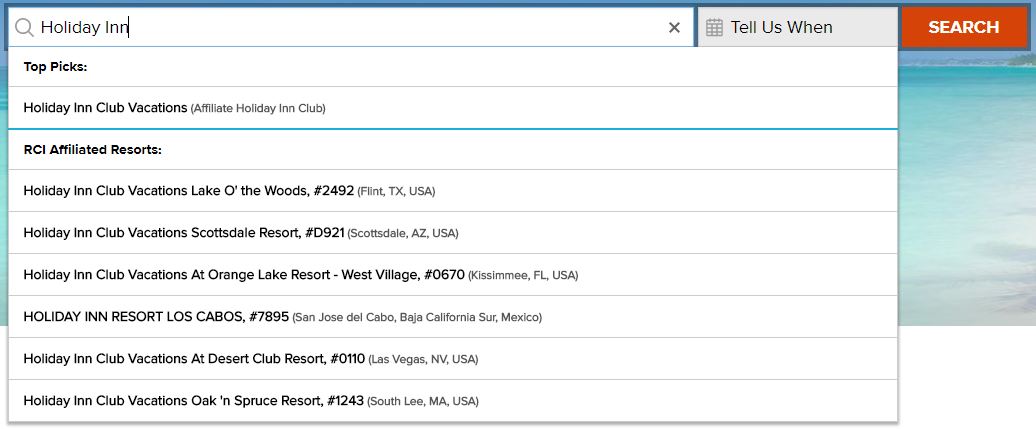
If you know the ID number or name of the resort you’d like to stay at, you can type this into the search bar and click ‘SEARCH’ too. Please note that you can only search one resort ID at a time.
Based on the destinations and dates you have searched for, we’ll give you a list of resorts with availability for all types of vacation you can enjoy with us. You can opt to narrow down your search results by ticking the type of vacation you’re looking for: Exchange, Extra Vacation or Bonus Week Getaway.
You can narrow your search results even further by selecting the facilities, activities and RCI resort awards that are important to you. You can even search available resorts which are on sale or discount running at the time of your search – see the ‘ON SALE’ box under Top Options.
You can also refine your geographical search region by clicking on the boxes at the top of your search results list:
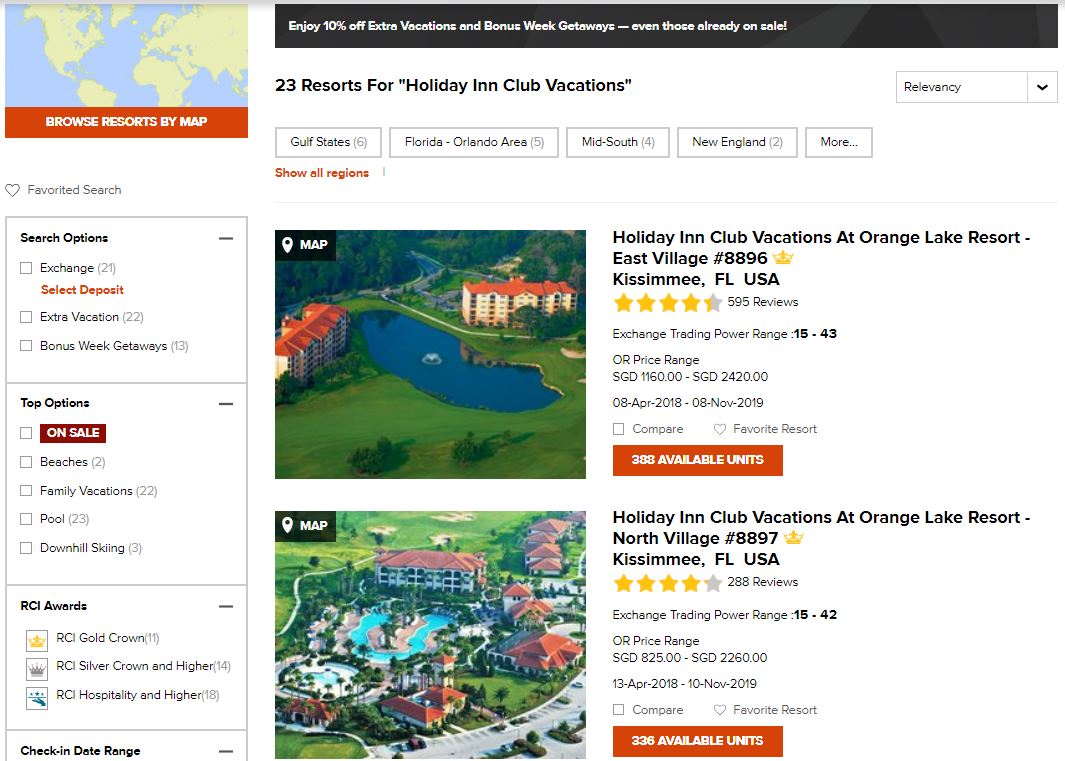
You can also search for an Exchange Vacation which matches a specific selected deposit or deposit credits so you know you have enough Trading Power for the options you’re looking at:
Once you have a list of resorts which match your vacation wishlist, simply click into each resort page to find out more and view the accommodation units available.
You can select up to four resorts to compare against each other for amenities plus you can make a resort you like a ‘favourite’ by clicking the heart icon.
See the top tips and related links below for more details.
Search by Map
Below the search bar, you’ll see an orange button to ‘SEARCH BY MAP.’
This brings you to an overview of all RCI-affiliated resorts around the world.
The ‘bubbles’ show where we have multiple RCI resorts in close proximity to each other.
The pins show a single resort.
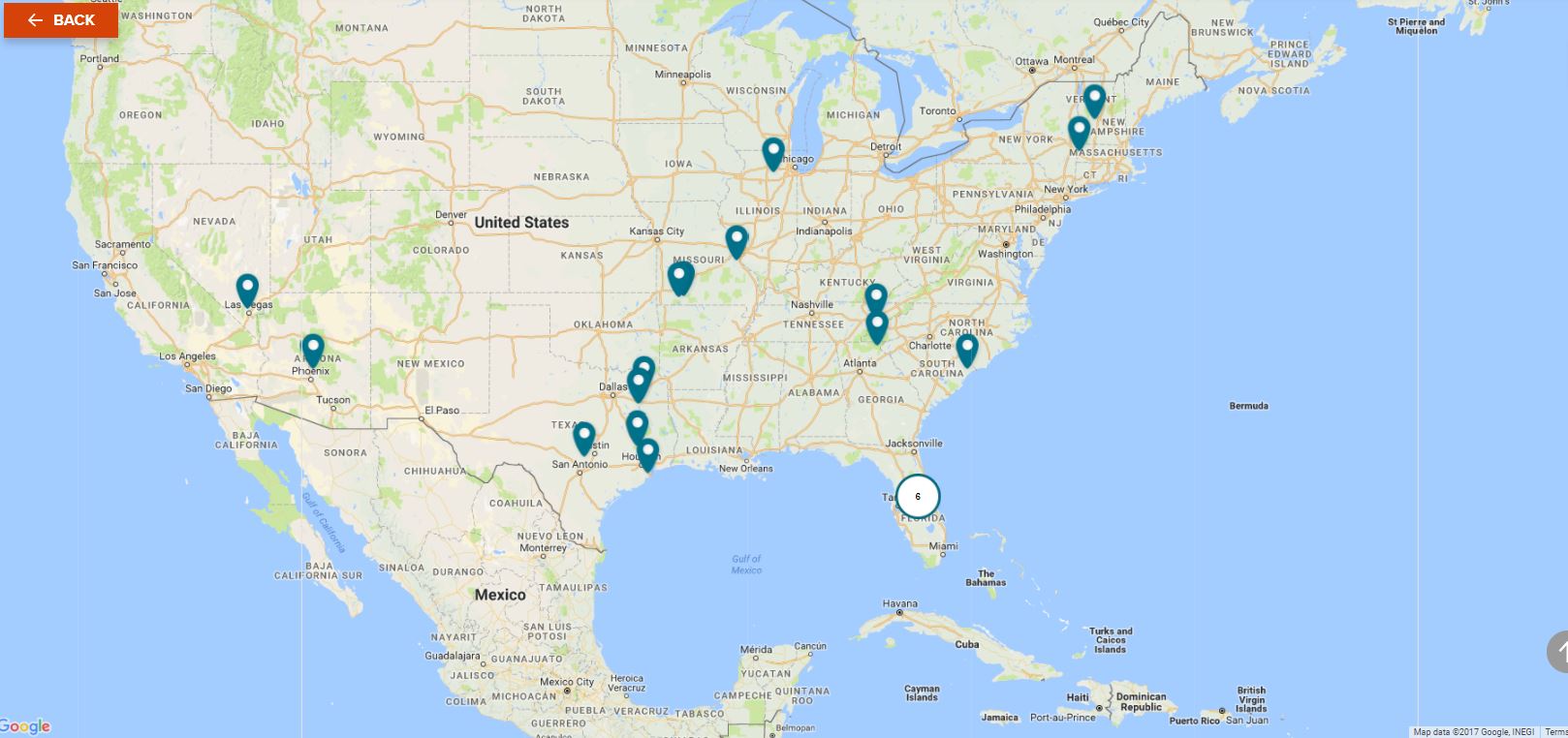
You can zoom into the ‘bubbles’ to see the exact location of our resorts.
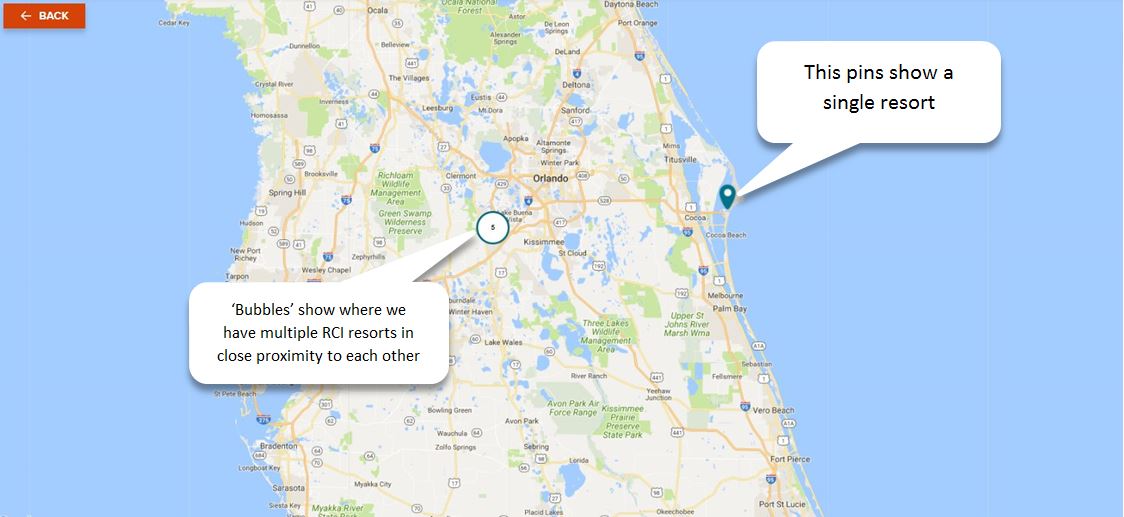
The more you zoom in, the less resorts you will see in clusters, until all individual resorts become a pin on the map.
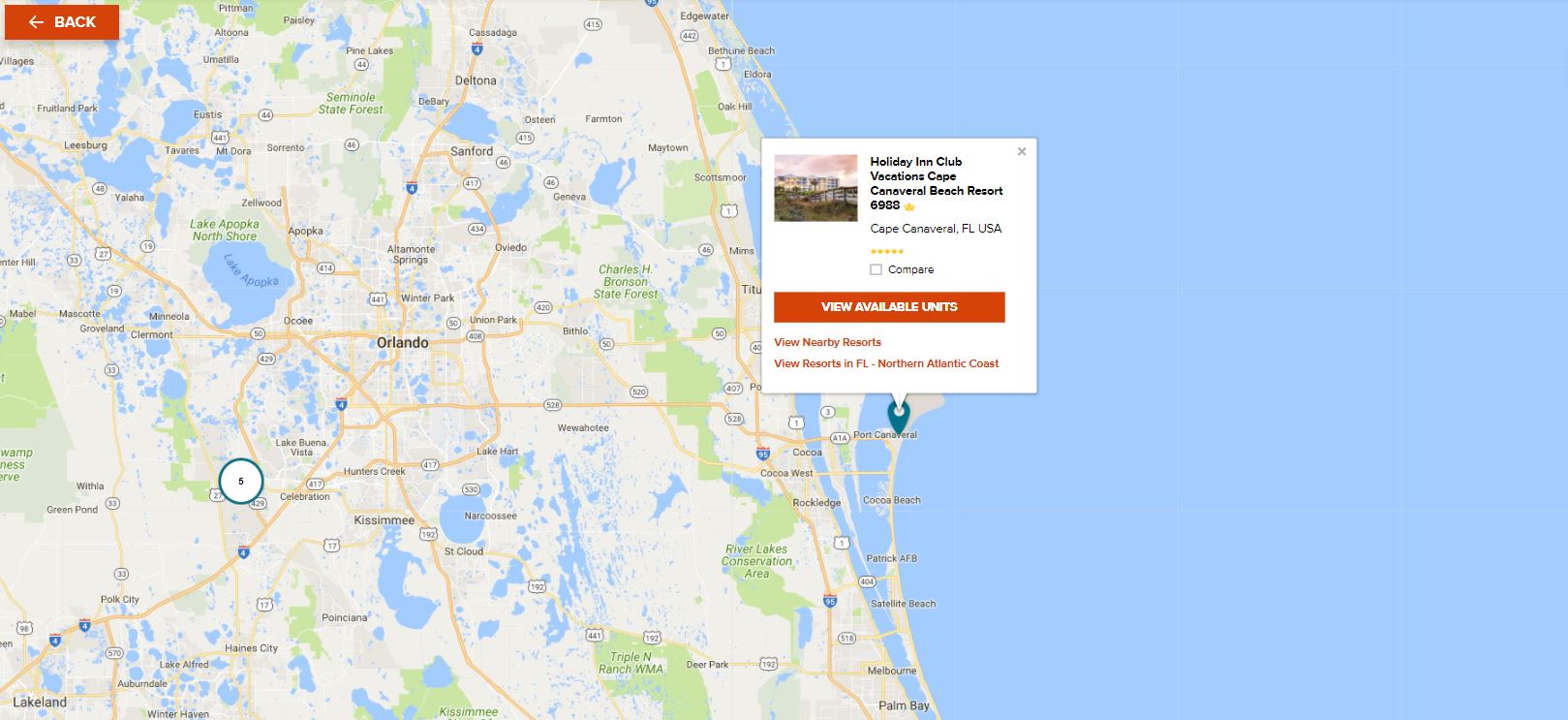
When you see a resort you like, click on the orange button, ‘HURRY only 1 left ‘ or ‘VIEW AVAILABLE UNITS’ to open up the resort page.
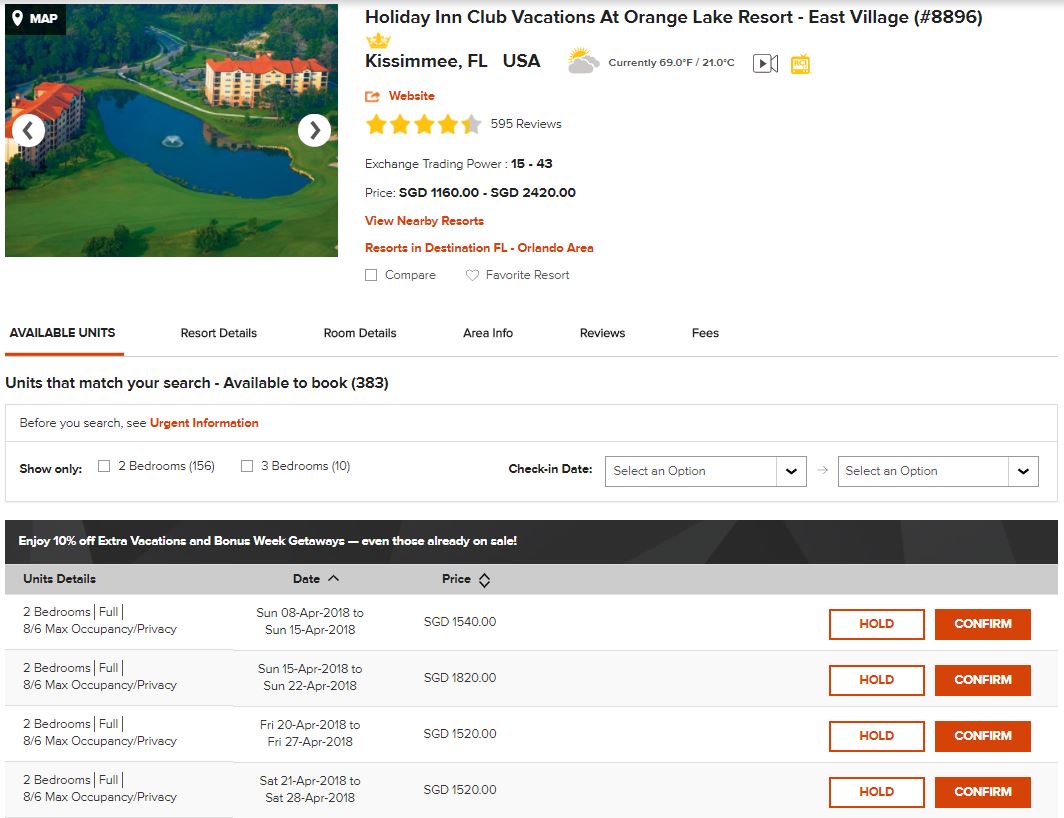
This page will show you further information about our resort, including the accommodation types available, resort information, flight options, member reviews and any fees, if applicable.
If you don’t want to book this resort, click ‘Back to your search.’
You can also compare up to four resorts to view the resort features and amenities on offer.