To set up an Ongoing Search, simply login and search for your desired resort. See ‘RELATED TOPICS’ for more information on how to search for a holiday.
If you’re not finding your preferred options in the search results, click ‘START AN ONGOING SEARCH’ at the bottom of the page.
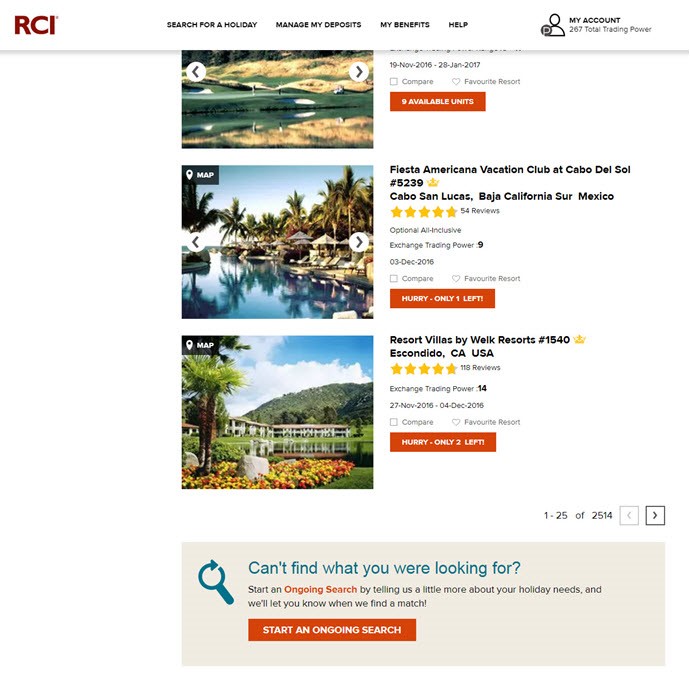
Here’s how to create an Ongoing Search:
Step 1: Current Deposit you are searching against
The page will pre-populate your holiday requirements based on your search, but you can still update this information if you wish.
Select the Deposit you wish to search against by clicking the relevant radio button. Alternatively, click ‘CHANGE DEPOSIT’ to if you need to switch this.
If you confirm another holiday against the same Deposit whilst your Ongoing Search is open, we will close the search when you reach the payment page.
For a small fee you can also combine two or more of your Deposits when you create your search to increase your Trading Power. Simply select ‘CLICK HERE TO COMBINE YOUR DEPOSITS NOW’ to process this, before returning to the Ongoing Search page.
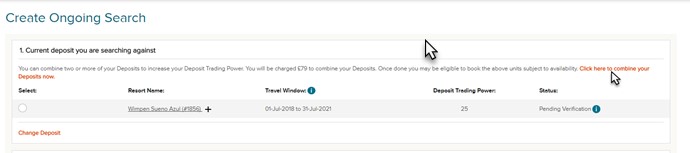
Step 2: Room Preferences and Check-In
Enter your holiday requirements including check-in day and date range or travel window if you are more flexible (this must not exceed ten weeks/70 days). You will also need to tell us the number of guests and the unit size you require.
It’s important to try and be as flexible as possible on this information to increase your chances of finding a match.
Expand the date range and avoid peak times so you will be one step closer to your dream holiday match.
Step 3: Add Region and Resort Information
Select up to two regions you would like to search for by clicking ‘CHOOSE’ and add in your check-in date range. Click ‘+ ADD REGION’ to include a second region.
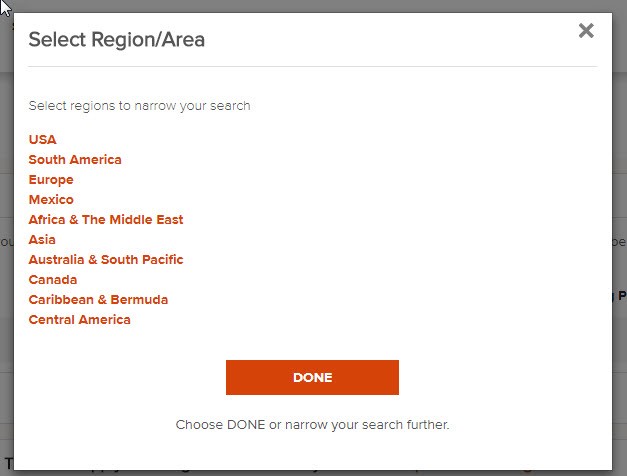
You can also search for up to 48 resort IDs along with a check-in date range for each resort request. Click ‘+ ADD RESORTS’ for each additional ID you wish to include.
Review the mandatory information, tick to agree to the terms and select ‘CONTINUE’ once you are happy with your search request.
Step 4: Confirmation
The system will run a quick search to see if there’s a match. If nothing is available, click ‘ADD ONGOING SEARCH’ to process your request.
Here’s how to book your Ongoing Search
Step 1: Verify Details
You will then need to verify your booking. Select ‘CONTINUE’ if you are happy with your search criteria.
Step 2: Add Services
Add a Guest Certificate if you need one, by checking the box. See ‘RELATED TOPICS’ for more information on Guest Certificates.
Then hit ‘CONTINUE’.
Step 3: Payment Information
Enter your payment details using our safe and secure online checkout.
If you’re an RCI Platinum member, don’t forget you can use your Member Rewards towards your transaction before we calculate your remaining balance. If applicable, tick the box to use your rewards.
And remember that as part of your Platinum membership you only pay your Exchange Fee once a match has been found for you.
Select ‘CONTINUE’.
Step 4: Confirm Ongoing Search
Tick the box to acknowledge that you will be charged the appropriate exchange fees when confirming a match to this Ongoing Search. Then click ‘CONFIRM’.
And that’s it! Simply sit back, relax and wait for your match. Look out for regular updates from us to advise you on the status of your search. And in the event that we are unable to find a match for you, your Exchange Fee is fully refundable.
Need to make a change or cancel? Once you have confirmed your request, you can still update your search details. Go to ‘MY ACCOUNT’, and select ‘ONGOING SEARCHES’. From here you can view, modify or cancel your request.